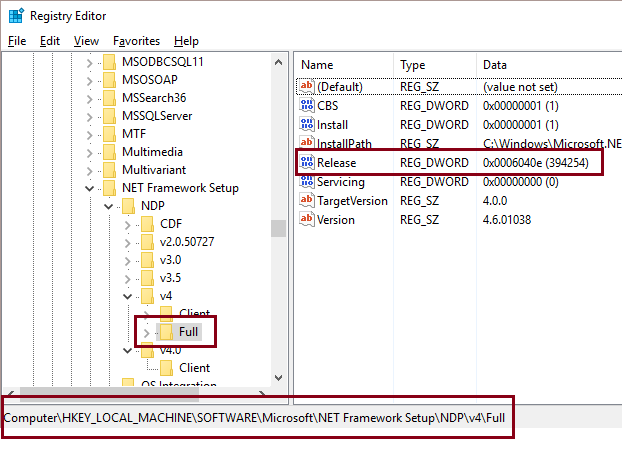Determine .NET Framework Version Installed
Image Posted on Updated on
Microsoft link for full description.
Microsoft MSDN Link
1. Open regedit
2. Navigate to folder: HKEY_LOCAL_MACHINE\SOFTWARE\Microsoft\NET Framework Setup\NDP\v4\Full
| Version | DWORD Value | |
| 4.5 | 378389 | |
| 4.5.1 | 378675 | Win 8.1 or Win Server 2012 |
| 4.5.1 | 378758 | Vista SP2, Win 7 SP1, Win 8 |
| 4.5.2 | 379893 | |
| 4.6 | 393295 | Win 10 |
| 4.6 | 393297 | All other OS versions |
| 4.6.1 | 394254 | Win 10 Nov Update |
| 4.6.1 | 394271 | All other OS versions |
| 4.6.2 | 394747 | Win 10 Preview Build 14295 |
| 4.6.2 | 394748 | All other OS versions |
Building Visual Studio 2015 Setup Projects From Command Line
I recently got the following error when I using the command line to build a Visual Studio 2015 solution that contained a setup project.
ERROR: An error occurred while validating. HRESULT=’8000000A’
In the registry find the key: HKEY_CURRENT_USER\SOFTWARE\Microsoft\VisualStudio\14.0_Config\MSBuild
If the entry EnableOutOfProcBuild is not in the right pane, then in right pane right click mouse, select New -> DWORD (32-bit) Value and enter EnableOutOfProcBuild and set data value to 0.
For a full explanation go to this link: http://colinsalmcorner.com/post/building-vs-2015-setup-projects-in-team-build
On our local build box I added the entry into the path under HKEY_LOCAL_MACHINE and a couple of entries in the HKEY_USERS before the build worked without any errors.
Sharing Session State between Classic ASP and .NET
- Required to access the Classic ASP session state variable.
- Required to share session state between multiple web applications.
Step #1:
The following code is in a page called AspSession.asp in the classic asp application.
<%
'------------------------------------------------------------------------------
if Session.Contents.Count = 0 then
response.Write "Session.Contents.Count = 0"
response.End
end if
'------------------------------------------------------------------------------
Dim values,remoteAddr,localAddr
remoteAddr = Request.ServerVariables("REMOTE_ADDR")
localAddr = Request.ServerVariables("LOCAL_ADDR")
'------------------------------------------------------------------------------
if remoteAddr = localAddr then
strMode = Request.QueryString( "mode" )
strName = Request.QueryString( "name" )
if strMode = "get" then
response.Write GetSessionVar( strName )
elseif strMode = "getall" then
response.Write GetAllSessionVars()
elseif strMode = "set" then
strValue = Request.QueryString( "value" )
Session( strName ) = strValue
end if
end if
'------------------------------------------------------------------------------
function GetAllSessionVars()
dim sessionVars
sessionVars = ""
for each key in Session.Contents
sessionVars = sessionVars & "{" & GetSessionVar( key ) & "}"
next
GetAllSessionVars = sessionVars
end function
'------------------------------------------------------------------------------
' returns a single session variable
function GetSessionVar( byval name )
If IsArray(Session.Contents(name)) Then
GetSessionVar = GetArrayVar
ElseIf IsObject( Session.Contents(name) ) Then
GetSessionVar = GetObjectDictionaryVar( name )
Else
GetSessionVar = name & "|" & Session.Contents(name)
End If
end function
'------------------------------------------------------------------------------
' assumes this is an object/dictionary session variable.
function GetObjectDictionaryVar( byval name )
dim values
values = name & "[Object/Dictionary]"
for each key in Session.Contents(name)
values = values & key & ":" & Session.Contents(name)(key) & "|"
next
GetObjectDictionaryVar = values
end function
'------------------------------------------------------------------------------
' assumes this is an array session variable.
function GetArrayVar( byval name )
dim values
values = name & "[Array]"
for each key in Session.Contents(name)
values = values & key & ":" & Session.Contents(name)(key) & "|"
next
GetArrayVar = values
end function
%>
Step #2:
In the ASP.NET MVC web application, create a class SessionStateManager.cs. This is a generic class using .NET Session State Management. We are developing a system that uses multiple ASP.NET MVC web applications and this class is used by all of the applications and placed into a separate class library.
The appName in the URL is the path where the AspSession.asp file is located.
// Contains properties, etc for session state management. This class needs to be
// serializable so it can be saved in session state.
[Serializable]
public class SessionStateManager
{
//-------------------------------------------------------------------------
// This calls a web page in the classic asp application to get it's
// current session variables.
public static object Get( string name )
{
HttpContext context = HttpContext.Current;
if ( context == null )
return string.Empty;
string value = null;
foreach ( string key in context.Request.Cookies.AllKeys )
{
HttpCookie cookie = context.Request.Cookies[key];
if ( cookie != null )
{
if ( cookie.Name.StartsWith( "ASPSESSION" ) )
{
System.Uri uri = context.Request.Url;
string url = string.Format( "{0}://{1}/appName/aspSession.asp?mode=get&name={2}",
uri.Scheme, uri.Host, name );
HttpWebRequest request = (HttpWebRequest)WebRequest.Create( url );
request.Headers.Add( "Cookie: " + cookie.Name + "=" + cookie.Value );
HttpWebResponse response = (HttpWebResponse)request.GetResponse();
Stream responseStream = response.GetResponseStream();
if ( responseStream != null )
{
System.Text.Encoding encode = System.Text.Encoding.GetEncoding( "utf-8" );
StreamReader readStream = new StreamReader( responseStream, encode );
value = readStream.ReadToEnd();
response.Close();
readStream.Close();
// if true then it is either the wrong cookie or an expired cookie
// and will eventually be removed by the system.
if ( value.Equals( "Session.Contents.Count = 0" ) )
{
value = null;
continue;
}
string[] item;
if ( value.StartsWith( name + "[Object/Dictionary]" ) )
{
value = value.Replace( name + "[Object/Dictionary]", "" );
Dictionary<string,string> dictionary = new Dictionary<string, string>();
string[] dictionaryItems = value.Split( '|' );
foreach ( string s in dictionaryItems )
{
item = s.Split( ':' );
if ( item.Length == 2 )
dictionary.Add( item[0], item[1] );
}
return dictionary;
}
item = value.Split( '|' );
if ( item.Length == 2)
value = (item.Length == 2) ? item[1] : string.Empty;
}
}
}
}
return value;
}
//-------------------------------------------------------------------------
// Disclaimer: This method hasn't been tested.
// Use this to set a session variable in the classic asp application.
public static void Set( string name, object value )
{
HttpContext context = HttpContext.Current;
String[] cookies = context.Request.Cookies.AllKeys;
foreach ( string key in context.Request.Cookies.AllKeys )
{
HttpCookie cookie = context.Request.Cookies[key];
if ( cookie != null && cookie.Name.StartsWith( "ASPSESSION" ) )
{
System.Uri uri = context.Request.Url;
string url = string.Format( "{0}://{1}/appName/aspSession.asp?mode=set&name={2}&value={3}",
uri.Scheme, uri.Host,
context.Server.UrlEncode( name ),
context.Server.UrlEncode( value.ToString() ) );
HttpWebRequest request = (HttpWebRequest)WebRequest.Create( url );
request.Headers.Add( "Cookie: " + cookie.Name + "=" + cookie.Value );
HttpWebResponse response = (HttpWebResponse)request.GetResponse();
Stream responseStream = response.GetResponseStream();
break;
}
}
}
}
C# string formatting
1. Padding a string with fixed size, for example a string field that is a fixed width of 30 characters.
string.Format( "{0,50}", "field with less than 50 characters"
// {0,50} --> displays string value right justified
// {0.-50} --> displays string value left justified2. Variable width string formatting
int len = 20;
string fmt = string.Format( "{{0,{{0}}}", len );
string.Format( fmt, "field with less than 50 characters" );
3. Comma separators for numeric values.
string.Format( "{0:N0}", 123456 ); // 12,3456Importing SSL Certificates
- Exporting SSL Certificate from Localhost
- Open IIS
- Click on Machine Name in Connections pane (left side)
- Double click the “Server Certificates” in middle pane
- To export as .cer
- Select or double click Certificate to export
- Click on the “Details” tab
- Click on the “Copy to File…” button
- Click Next > Next > Next
- Set Filename and location and Click on Next
- Click on Finish button
- To export as .pfx
- Right click on Certificate to export
- Select “Export…”
- Select file location to save certificate to, it will save as *.pfx file.
- Enter password twice, Click OK button to save
- Import SSL Certificate
- Run MMC.exe (click on Windows icon in lower left corner and enter mmc)
- Click on File > Add/Remove Snap-in…
- In the “Add or Remove Snap-ins” dialog box, select “Certificates” in the left side (Available snap-ins:)
- Click “Add >” button
- Select “Computer account”
- Select “Local computer: (the computer this console is running on)”
- Click on the “Finish” button
- Click “OK” button
- In left pane, click on: Certificates > Trusted Root Certification Authorities > Certificates
- In the right pane, click on “More Actions > All Tasks > Import…”
- Click “Next >” button
- Browse to the location where you exported or saved your certificate and select it.
- Click “Next >” button
- Select “Place all certificates in the following store”
– Select the “Trusted Root Certification Authorities” (click “Browse…” button and select if necessary.) - Click “Next >” button
- Click “Finish” button
- Import SSL Certificate into Chrome
- Open Chrome
- Select Chrome Settings > Show advanced settings > HTTPS/SSL > Manage Certificates
- Click on “Trusted Root Certification Authorities” tab and scroll down to find the certificate. If the certificate is not visible, it needs to be imported. Click on the “Import” button and follow the instructions above for importing an SSL certificate.
- Select your certificate
- Click on Advanced and select all check boxes
- Click OK
- The Chrome browser may need to be restarted.
—————— Update ———————
Just found out there is now a flag for this at URL:
chrome://flags/#allow-insecure-localhost
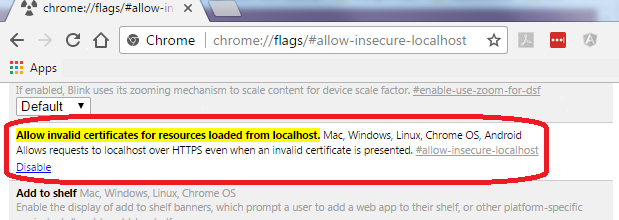
Migrate Laptop Primary HDD to SSD
In Dec 2015 I got an HP Envy x360 for Christmas with 1TB Hard Drive, 12GB RAM, and an Intel i7 processor. It came with Windows 10 and works as a laptop or a tablet. Here’s a link to HP’s advertising telling you how great it is. http://store.hp.com/us/en/mdp/Laptops/envy-x360-232003–1. The advertising is very good. It looks wonderful, especially in tablet mode.
I thought it was a good buy, even with the 1TB hard disk that rotates at 5,400 rpm’s. I have a couple of desktops with 32GB memory, 1TB hard disk rated at 7200 rpm. I also bought an SSD for my primary desktop, because with the memory and the i7 processor the bottleneck is the hard drive. What I don’t understand, why does HP go to all the trouble of creating a powerful laptop and then puts in a a slow hard disk negating the performance of extra memory and a faster processor. It’s kind of like taking a race car and putting in an old VW engine. It looks really good and gets you where you want to go, but performance sucks.
Anyway, I got on the internet and found a 1TB hard drive for around $335. It’s a Samsung SSD 850 EVO and I’m pretty happy with the performance. I put the 1TB hard drive in my desktop, and took the 512GB SSD that was in my desktop and put it into my laptop. Myself, I don’t use a laptop that often so the extra hard drive space is needed more on the desktop.
I purchased AOMEI Partition Assistant Pro Edition 6.0 software to help with the migration of the OS from the 1TB hard disk to the 512GB SSD. Be careful when buying the software, I ended up buying AOMEI Dynamic Disk Manager Pro Edition (which I don’t need). When you hit the upgrade button on the AOMEI Partition Assistant to buy the Pro Edition it will take you to a sales page for buying the Disk Manager software. And I couldn’t really find the buy page for the Partition Assistant so I just paid the $44 only later to find out I could have bought just the Partition Assistant for $25. (The company did work with me so I ended up paying $25).
The Partition Assistant Pro Edition is only needed if you’re migrating a GPT hard disk to an SSD, otherwise you can get by with the free standard edition.
The only caveat on migrating the 1TB hard disk to a 512GB SSD is you need to shrink the partition of the 1TB hard disk down to being smaller than the size of the SSD. If they’re both the same size it’s should be fairly straight forward.
- ← Previous
- 1
- 2
- 3